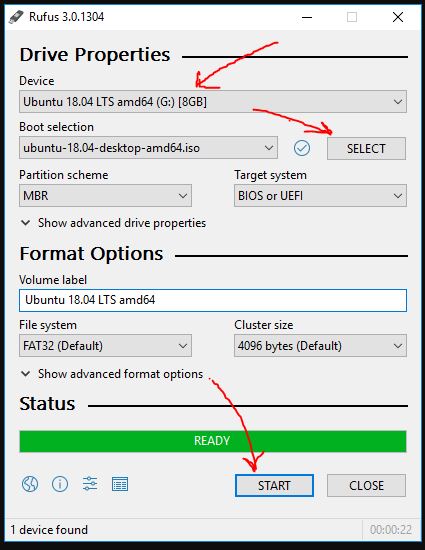A bootable USB flash drive can be handy when you want to repair your existing OS or reinstall it. Moreover, this is the only method to install an operating system for computers that don't have a DVD drive. When compared to tradditional DVDs, USB flash drives has many advantages. The most notable advantage is performance. Compared to a DVD, a USB flash drive can read and write data much faster. And also due to the small size it is possible to carry it almost anywhere you go. In todays market, there are a lot of softwares available to create USB flash drives. After a quick search on Google, you will be able to find many applications to make a bootable USB flash drive. However, the one I am going to talk about today is special. Rufus is considered to be the best software for creating installation media. Rufus is a utility software that makes it easy to create a bootable USB flash drive.
It is compatible with Windows 7 or later, including the 64-bit versions, and is Rufus currently available for download from their official website or GitHub. Not only with USB flash drives, but Rufus also works with almost any external hard drive. In addition to Windows, by default, it also supports a wide range of operating systems, including various Linux distributions, BSD-based operating systems, and DOS. It is a very lightweight software that weighs just 1.1 MB. The best thing about Rufus is that you can create installation media twice as fast as other similar software.
The latest version of Rufus also allows you to download ISO files within the software itself. To download an ISO file of an operating system like Windows 8.1 or Windows 10 ISO image file with Rufus, first, click the "Select" option from the dropdown menu and then click on "Download". Then you can select the OS you want and download it inside Rufus. This downloading script is built using PowerShell and this is also available as a standalone and can be obtained from the project page of “GitHub”.
After the image file has been downloaded, Rufus will select it by default. Then you can just start writing to the media by clicking on the "Start" button. Rufus also has the ability to create Windows To Go USB flash drives from image files generated by the Media Creation Tool . Rufus has a simple interface so it's not difficult to use. Even a beginner can use Rufus without too much hassle. When there are no USB flash drives connected to the computer, some text boxes will be empty, but after the USB flash disk is connected, the empty text box will automatically be filled with data from the USB flash drive. To configure it, you just have to specify other parameters or change the parameters as desired. If you want to uninstall Rufus software, just click on the "uninstall" button next to it in Add or Remove Programs, and the software will be uninstalled. If you are using the portable version of Rufus, you can uninstall it by simply deleting the file. The following image show the mainscreen of Rufus.